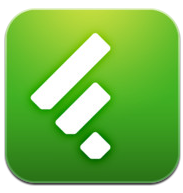Guestpost: Feedly has released 06 tips to help Google Reader users migrating to feedly.
Following the
Google announcement to shut down Google Reader as of july 1st, 2013,
some alternatives are already ready to accommodate the ancients Google Reader.
Feedly is one of them. Therefore it has released theses following tips:





Then as you open and read an article, you will see a +Tag option pre-configured with all your tags. We are working very hard to integrate the feedly tagging with both Evernote and Pinterest so that you can quickly organize and share your best finds.
This is a live document. If you just migrated from Google Reader and have questions regarding how to adapt your existing workflow to the feedly interface, please leave a comment and we will be happy to try to help. We will update document as we get tips and questions.

ip #0: Importing your Google Reader account
To import your google reader feeds and categories over to feedly, simply login to your feedly using your google account. Feedly will automatically sync your Google Reader account with feedly.Tip #1: A more condensed view
A lot of Google Reader users use their reader as a research/curation tool and need to be able to crunch through a lot of articles very fast. When you are in a feed or category page, you can click on the gear icon and select the Titles view to get a denser text only experience. If you want assign the titles view to all your feeds and categories, there is a global knob in the preference page.Tip #2: Starring Articles
When you hover on an article or inline it, you should see a bookmark icon. We call it the save for later icon. It functions similarly to the Google Reader star mechanism.Tip #3: A more visual experience
Some of our users are designers using feedly to keep up with trends in their industries. If the content of the sources you follow are very visual, we offer a Cards view which allow you to skim the content through a more visual experience.Tip #4 Preference Knobs
At the bottom of the left selector, you will find a link to the feedly preferences. We offer a variety of knobs: auto-mark as read, link colors, default view, etc..Tip #5 Tagging
Like Google Reader, feedly includes the concept of tagging. You configure your list of tags in the preference or create them one by one as you go.Then as you open and read an article, you will see a +Tag option pre-configured with all your tags. We are working very hard to integrate the feedly tagging with both Evernote and Pinterest so that you can quickly organize and share your best finds.
This is a live document. If you just migrated from Google Reader and have questions regarding how to adapt your existing workflow to the feedly interface, please leave a comment and we will be happy to try to help. We will update document as we get tips and questions.